When you run a few programs at the same time, your computer will probably hang. Computer hang is a common problem to every computer user.
When I was a beginner, I didn't know much about how to handle this problem. All I knew that time was that every time when it stopped working, mouse and keyboard couldn't do anything about it, I just pressed the reset button of my casing. This will of course restart the PC and do nothing else.
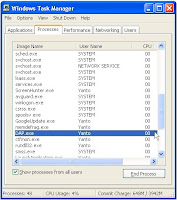
But you will certainly lose all your data if you haven't saved them yet. Actually, you don't really have to do that like I did when I was a beginner. You can just press CTRL + ALT + DEL to open Task Manager. Then try looking at the process or programs running. If there are programs you know not important to run at that "hang moment", you can just click End Process or End Task to remove it from memory. Doing so on some process or programs on the list would probably solve the problem. Remember to do this "end process or end task" by priority.
When you run a program, it takes an amount of memory. When your computer free memory becomes lesser and lesser, the more programs you run at that time, the higher the possibility of computer being hang. So when you end the process or end the task, you free up the memory. It probably brings it back to normal. Remember to save your work.
Another kind of hang is actually what we call crash. I have ever met this kind of problem many times when I was working with a few programs and just about to start a printing process. At the time I realize it starts to have this crash or hang condition, I would quickly close the program that starts the printing. This usually happens when you print a large file or a file with many copies with limited computer memory and also printing from a program that takes up a large amount of memory like CorelDraw.
Well, this is just a simple tip about how to avoid pressing Reset button and how to solve this hang problem using Task Manager.

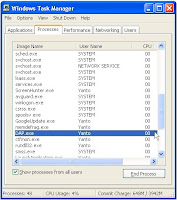

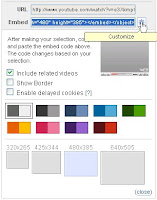

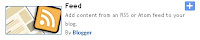
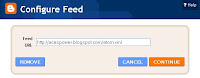

 One of my favorite photo editor is
One of my favorite photo editor is 

