If you are looking for some funny pictures collection, you can visit:
http://www.funny-potato.com/computer-humor.html
The site provides some collections of funny pictures. Since this blog is about computer, then I'll just put the link on funny computer pictures only. Some pictures of using laptop seem to be a bit crazy. But, anyway I believe the photos are just taken for fun.
Clearing CMOS settings
There are a few ways to clear CMOS settings. Actually, when your mainboard CMOS battery has begun to run out, your CMOS settings would probably getting closer to default. There's one common reason why we need to clear the CMOS settings, that is: when we want to make adjustment to the CMOS settings, but it's password protected. Clearing the CMOS also means that clearing the password.

To clear the CMOS settings, we can use one of the following methods, depending on the mainboard type. Usually for older mainboard, we can just remove the battery and turn the computer on for a while and then reinstate the battery. This is quite easy.
But if you can't remove the battery (which is probably soldered on the mainboard), look for a Clear CMOS jumper. Change the jumper position. To do this, you'd better follow your mainboard manual. If you don't have, don't worry to have experiment on it. But make sure that the jumper you are making experiment with is the Clear CMOS jumper.
Some branded computers make it easier for technician to clear the settings. Try looking for a push on/off switch. If you can see the switch, you can just push it and then the settings are automatically reset.
for a push on/off switch. If you can see the switch, you can just push it and then the settings are automatically reset.
The tips above are suitable when you can't access through the boot process, because of the password requirement on booting. But if you can boot, but cannot enter the CMOS, you can still use an easier way to remove the CMOS settings, that's by using freeware to clear it. Here's a link to the freeware:
http://www.biosman.com/downloads/clrcmos.exe ---> clear CMOS program
http://www.biosman.com/downloads/killcmos.zip ---> wipe CMOS passwords
Both photos found under search with Creative Commons.

To clear the CMOS settings, we can use one of the following methods, depending on the mainboard type. Usually for older mainboard, we can just remove the battery and turn the computer on for a while and then reinstate the battery. This is quite easy.
But if you can't remove the battery (which is probably soldered on the mainboard), look for a Clear CMOS jumper. Change the jumper position. To do this, you'd better follow your mainboard manual. If you don't have, don't worry to have experiment on it. But make sure that the jumper you are making experiment with is the Clear CMOS jumper.
Some branded computers make it easier for technician to clear the settings. Try looking
 for a push on/off switch. If you can see the switch, you can just push it and then the settings are automatically reset.
for a push on/off switch. If you can see the switch, you can just push it and then the settings are automatically reset.The tips above are suitable when you can't access through the boot process, because of the password requirement on booting. But if you can boot, but cannot enter the CMOS, you can still use an easier way to remove the CMOS settings, that's by using freeware to clear it. Here's a link to the freeware:
http://www.biosman.com/downloads/clrcmos.exe ---> clear CMOS program
http://www.biosman.com/downloads/killcmos.zip ---> wipe CMOS passwords
Both photos found under search with Creative Commons.
Linux Live CD List
 I've been busy searching for Linux these few days (or maybe these few weeks). I found some linux distros which seem quite useful to a certain aspect. For example, for a very fast Linux that take up very short boot up time, we can use Puppy Linux. For beautiful desktop, probably we can use Suse or SAM Linux. For Windows-like linux, we can also use ReactOS or PCLinuxOS.
I've been busy searching for Linux these few days (or maybe these few weeks). I found some linux distros which seem quite useful to a certain aspect. For example, for a very fast Linux that take up very short boot up time, we can use Puppy Linux. For beautiful desktop, probably we can use Suse or SAM Linux. For Windows-like linux, we can also use ReactOS or PCLinuxOS.Actually, I think everything depends on everyone personal needs. And maybe the reason why there are so many Linux distros is that everyone wants a different Linux that suits their needs. I really hope that there's a linux that makes printer installation easier. Until now, I just found that SAM Linux has better interface in installing hardware rather than other linux distros. But the drivers are still very limited.
There's another factor that influences a linux distro drivers. That's the region where the person who create the new distro lives. For example, as we know that certain types of printers, like Epson, are only sold in certain countries. When I was searching for Epson C87 driver, I could find it in SAM Linux 2007. But I found Epson C86 and C88. Maybe using the driver which has a close series to C87 will probably work. It seems that C87 is an Asian type printer that Epson produced.
After trying many different distros (mostly liveCD), I found that Linux is very suitable for networking. Like Puppy Linux, it's very fast working as client (from my experience). Then uBuntu when I tried it to run on ADSL connection for surfing the internet, it's faster than running on Windows. That time, I used uBuntu liveCD.
Actually, Linux is also quite easy when the distro comes with enough applications. We don't have to install from many different discs. And one of all the advantages is that it's free. Some come with addon, like uBuntu to enrich the applications. I am still new to Linux. But I will still keep an eye on the growth of Linux and hope that there will be a Linux that's really suitable for daily use with great hardware support, networking and has lots of games in the distro. Does anyone know about it? By the way, if you're looking for Linux for different use, you can also visit the following website:
I've been busy searching for Linux these few days (or maybe these few weeks). I found some linux distros which seem quite useful to a certain aspect. For example, for a very fast Linux that take up very short boot up time, we can use Puppy Linux. For beautiful desktop, probably we can use Suse or SAM Linux. For Windows-like linux, we can also use ReactOS or PCLinuxOS.
Actually, I think everything depends on everyone personal needs. And maybe the reason why there are so many Linux distros is that everyone wants a different Linux that suits their needs. I really hope that there's a linux that makes printer installation easier. Until now, I just found that SAM Linux has better interface in installing hardware rather than other linux distros. But the drivers are still very limited.
There's another factor that influences a linux distro drivers. That's the region where the person who create the new distro lives. For example, as we know that certain types of printers, like Epson, are only sold in certain countries. When I was searching for Epson C87 driver, I could find it in SAM Linux 2007. But I found Epson C86 and C88. Maybe using the driver which has a close series to C87 will probably work. It seems that C87 is an Asian type printer that Epson produced.
After trying many different distros (mostly liveCD), I found that Linux is very suitable for networking. Like Puppy Linux, it's very fast working as client (from my experience). Then uBuntu when I tried it to run on ADSL connection for surfing the internet, it's faster than running on Windows. That time, I used uBuntu liveCD.
Actually, Linux is also quite easy when the distro comes with enough applications. We don't have to install from many different discs. And one of all the advantages is that it's free. Some come with addon, like uBuntu to enrich the applications. I am still new to Linux. But I will still keep an eye on the growth of Linux and hope that there will be a Linux that's really suitable for daily use with great hardware support, networking and has lots of games in the distro. Does anyone know about it?
By the way, if you're looking for Linux for different use, you can also visit the following website which enables you to search for distro according to functions and it has good filter, so that you will find a distro that meets your need. Starting to try a Linux from Live CD will save your time from installing it.
http://www.livecdlist.com
http://www.livedistro.org
Funny Typing 1.61

Funny Typing 1.61 is a small program that gives you a little bit fresh feeling of typing. Why? It gives out sound like fighting sound, typewriter sound, bird chirping sound, etc while you're typing with your keyboard. It's just for fun, and perhaps to break the boredom of typing. Maybe you'll also find it noisy. Every keystroke will give out sound. Give it a try! Click here to download the trial version that you can use for 14 days.
Puppy Linux - small but great distro
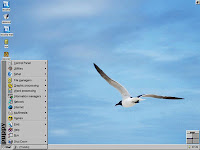 Puppy Linux is a light weight distro which runs very fast on a computer with Pentium 4 processor. Imagine how fast it could be on a new Core2 Duo computer. Because of its small size, it can be used for old PC like Pentium 2.
Puppy Linux is a light weight distro which runs very fast on a computer with Pentium 4 processor. Imagine how fast it could be on a new Core2 Duo computer. Because of its small size, it can be used for old PC like Pentium 2.At first, I tried the Gnumeric spreadsheet program. I was amazed at the speed of loading . It seemed as if it took less than one second. So fast... Then I tried setting the IP to let the computer able to surf the internet through LAN. It's also very fast. The browser that comes with Puppy Linux is SeaMonkey. It's a browser that looks more like Firefox rather than Internet Explorer, with some shortcut keys similar to Firefox.
The boot time and shut down time are also very fast. It took about 10 seconds to shut down the PC on my Pentium 4 computer. Really fast compared to Windows. It can run quite fast even with Pentium I - 200Mhz. I think it's very suitable to use as the operating system for client computer in a LAN. This operating system is not only light and fast, but also comes with a good desktop appearance. The programs that come with it are also quite complete for everyday use.
If you have memory above 512 MB, then you take out the live CD after it finishes booting. Everything runs smoothly. So, in this way, you can use your client computer to surf the internet without harddisk, flash disk, or the live CD if you do have 512 MB memory or more.
Download Puppy Linux now!
Epson printer blinking error
 Epson printer is one of the world most commonly used printer. It's a kind of durable printer whether for home or office use.
Epson printer is one of the world most commonly used printer. It's a kind of durable printer whether for home or office use.One of the most commonly found error is the blinking error (the resume and low ink light keep on blinking). When this happens, you can't use your printer in anyway. It just keeps on blinking. This blinking error can be solved by using a special free utility to reset the protection counter. You can download the utility from: http://www.ssclg.com/epsone.shtml

After installing, do the following steps:
* Turn on your printer and run the utility.
* Click Configuration tab, and select your installed printer and printer model.
* Then close the dialog box. After that, you'll see the SSC service utility icon at the notification area on the taskbar.
* Right click on the icon, and select protection counter.
* Then click Reset protection counter.
* You're done. Turn off your printer and turn it on again.
Create your own Avatar
 FaceYourManga.com is a site where you can create an avatar for use to replace your real photos. An avatar is usually needed when you want to put it in your messenger like Yahoo! Messenger, Skype, ICQ, etc. It's also more interesting to use avatar when chatting. From this site, you can create your avatar with many selections of hair-style, face, eyes, etc. Just select and see whether it looks like you or not. With this feature, you can also create an avatar and use it with a third-party card maker program to create a greeting card with your friend's face. It's so easy.
FaceYourManga.com is a site where you can create an avatar for use to replace your real photos. An avatar is usually needed when you want to put it in your messenger like Yahoo! Messenger, Skype, ICQ, etc. It's also more interesting to use avatar when chatting. From this site, you can create your avatar with many selections of hair-style, face, eyes, etc. Just select and see whether it looks like you or not. With this feature, you can also create an avatar and use it with a third-party card maker program to create a greeting card with your friend's face. It's so easy.
YS Typing Tutor
 YS Typing Tutor is a very good typing tutor in the form of RPG game. This game let you have the feel of playing a RPG game, but in the form of typing. There are levels for you to go. The enemies of each level also differs. It also has very good background music. There's nothing bad about this game, it's just can't be played in full screen. Your typing words or phrases are also quite interesting. You won't feel like you're learning to how to type, but you'll feel like playing the games. Therefore it's a typing tutor game, it's still more suitable for those who can type quite fast, otherwise it's really hard to win the game. Click here to download.
YS Typing Tutor is a very good typing tutor in the form of RPG game. This game let you have the feel of playing a RPG game, but in the form of typing. There are levels for you to go. The enemies of each level also differs. It also has very good background music. There's nothing bad about this game, it's just can't be played in full screen. Your typing words or phrases are also quite interesting. You won't feel like you're learning to how to type, but you'll feel like playing the games. Therefore it's a typing tutor game, it's still more suitable for those who can type quite fast, otherwise it's really hard to win the game. Click here to download.
Searching and viewing files online
When people search for user manual or something like tutorial, they probably will find 3 types of documents as the search results. The three formats of documents are: HTML, PDF and DOC. The process after searching is of course viewing. These are some tips for viewing the 3 types documents. One of the most important things when viewing the files or surfing the internet, is to have your antivirus on-guard because when you click a link and open a site, the attack of virus is possible.
For HTML files, if you intend to have them print on your printer, you can use Clip Marks add-on for Firefox browser. This add-on lets you select the items you want to print, so that it saves your ink. HTML files also opens faster that than the other types, unless it contains a lot of images and videos. For quick reading, this is suitable.
The PDF files, seems to be slow when opening because the system will open a reader program like Adobe Acrobat first, and then load the PDF files online. If you have a slow computer and slow connection (may be dial-up), you'll probably have to wait quite long to see the contents. Sometimes, it even causes your computer to not responding i.e. hang. If you need to view PDF files, it's better to download it first. This will let you have the file save on your computer for offline use. The download time is usually faster than the time for viewing online.
The DOC files, is usually opened with Word Processor like Microsoft Word. This type of files sometimes can contain macro viruses. But opening this type of document is usually faster than PDF files. It's also convenient when you want to edit, or just print the selected parts.
Hope that these simple tips for viewing can give a little help.
Koi 3D - your 3D view Koi screensaver
 Koi 3D is a very beautiful 3D garden screensaver with a pond of Koi. This screensaver is different from usual screensaver because it gives you the feeling like standing in a beautiful garden looking at the trees and Koi inside the pond. You can use the numeric keypad to move around the 3D view of the garden. You can keep it unregistered but with limited features. But if you register, you'll get the activation code which you use more features of this screensaver.
Koi 3D is a very beautiful 3D garden screensaver with a pond of Koi. This screensaver is different from usual screensaver because it gives you the feeling like standing in a beautiful garden looking at the trees and Koi inside the pond. You can use the numeric keypad to move around the 3D view of the garden. You can keep it unregistered but with limited features. But if you register, you'll get the activation code which you use more features of this screensaver.
Crawler 3D Marine Aquarium Screensaver 4.2.5.9
 Crawler 3D Marine Aquarium Screensaver is a free screensaver that gives you the feeling like watching marine fish in a real world. You'll see sharks swimming here and there on your monitor screen. You can add more fish to the aquarium. The program is in 3D and it's so realistic. Download now!
Crawler 3D Marine Aquarium Screensaver is a free screensaver that gives you the feeling like watching marine fish in a real world. You'll see sharks swimming here and there on your monitor screen. You can add more fish to the aquarium. The program is in 3D and it's so realistic. Download now!
Mopy - the digital pet fish
 Mopy is a digital pet fish program. After downloading, you will have to install first. The installation process is quite simple. Then, you'll have to restart. After that, you can run the program. This program lets you keep your digital fish like the real one. You'll have to give it food to let it grow day by day. Then you'll gain points for buying more fish and something else for your aquarium. The fish on Mopy will swim like a real fish. Enjoy your feeding!
Mopy is a digital pet fish program. After downloading, you will have to install first. The installation process is quite simple. Then, you'll have to restart. After that, you can run the program. This program lets you keep your digital fish like the real one. You'll have to give it food to let it grow day by day. Then you'll gain points for buying more fish and something else for your aquarium. The fish on Mopy will swim like a real fish. Enjoy your feeding!
Vista Transformation Pack
 Vista Transformation Pack is a freeware that change the appearance of your Windows XP into Windows Vista appearance. If you are feeling bored with the XP look, you can download this freeware and install it. The installation is simple. After installation, you'll see that the opening screen of your Windows will be seen like Vista. Also some icons will also look like Vista. Although, not all items are same, but at least it gives you a little feeling like you're using Vista.
Vista Transformation Pack is a freeware that change the appearance of your Windows XP into Windows Vista appearance. If you are feeling bored with the XP look, you can download this freeware and install it. The installation is simple. After installation, you'll see that the opening screen of your Windows will be seen like Vista. Also some icons will also look like Vista. Although, not all items are same, but at least it gives you a little feeling like you're using Vista.
Infinitube - watching Youtube videos continuously
 Infinitube is a site that lets you watch YouTube videos in a non-stop way. From this site you can just enter the keyword of the videos you want to search and click Go to start searching. After that the video will be played automatically and continuously from one video clip to another. You don't have to click to play the next one. You can also watch videos randomly. This means, when you are working (perhaps doing housework) you can watch Youtube videos easily. Watch them like watching on TV. Also the screen is bigger than youtube screen.
Infinitube is a site that lets you watch YouTube videos in a non-stop way. From this site you can just enter the keyword of the videos you want to search and click Go to start searching. After that the video will be played automatically and continuously from one video clip to another. You don't have to click to play the next one. You can also watch videos randomly. This means, when you are working (perhaps doing housework) you can watch Youtube videos easily. Watch them like watching on TV. Also the screen is bigger than youtube screen.This is quite useful when you want to videos that are cut into many parts because they are played continuously. Imagine how easy it is when you don't have to stop your house chore for a while just to click the next video clip.
PhotoMeister - great photo freeware
 PhotoMeister is a freeware for that works as a photo editor, photo album and special photo archiver. You can use it to create screen saver, photobook, slide show and even burn to CD as presentation on PC or TV with a VCD/DVD player. Then you can also print your photos, send to e-mail or even publish as a web album. This is really a simple freeware which is complete for many photo works and activities. And the most important is that it's a freeware.
PhotoMeister is a freeware for that works as a photo editor, photo album and special photo archiver. You can use it to create screen saver, photobook, slide show and even burn to CD as presentation on PC or TV with a VCD/DVD player. Then you can also print your photos, send to e-mail or even publish as a web album. This is really a simple freeware which is complete for many photo works and activities. And the most important is that it's a freeware.
Upgrade hardware one by one
Upgrading hardware seems to be a need since software are very soon outdated if not upgraded. On upgrading software, we will of course need better hardware, so that it can support the software. When we are going to upgrade some hardware, it's better to install new hardware one by one because when something happened, you can remove the hardware you install cause you know directly and clearly what has caused the problem. If you install three or four hardware at a time, when your computer hangs or the screen go black, you will feel confused (this is important for beginner) and wonder which hardware causes the problem. You'll also be wasting your time with removing and trying. But if you upgrade hardware one by one, you'll save time for troubleshooting.
Create Flash Particle Effect Easily
 With Flash Particle Studio, you can create wonderful Flash particle effect. This is not a freeware, but it's worth trying the trial version. There are many effects you can choose from aurora, drip, electric, fairy dust, etc. You can adjust the particle size, speed, density and life. After adjusting them, you can then publish it in 4 formats: AVI (importable by Flash), images, SWF and FLV. So, you can also use it for your website as the intro or add it in your movie clip as opening or ending clip.
With Flash Particle Studio, you can create wonderful Flash particle effect. This is not a freeware, but it's worth trying the trial version. There are many effects you can choose from aurora, drip, electric, fairy dust, etc. You can adjust the particle size, speed, density and life. After adjusting them, you can then publish it in 4 formats: AVI (importable by Flash), images, SWF and FLV. So, you can also use it for your website as the intro or add it in your movie clip as opening or ending clip.
Learning tutorial "step-by-step" from YouTube videos
Learning has never been easier than watching tutorial of step-by-step on doing something. Suppose you want to know how to install Windows XP. You can visit: http://www.youtube.com, then type "how to install Windows XP" or "install Windows XP step by step" on the search. You'll soon notice that there are many tutorial videos you can watch for learning it. It's so easy and really fast to pick up a new skill by watching rather than read a lot of text even with pictures. Improve your skill with YouTube.
How to adjust the electronics products photos taken with digital camera

 I got the experience of adjusting black electronics products photo when I was taking the photo of "USB cable" with my digital camera which was intended for my previous post. It was taken under fluorescent light. So, you can imagine that the photo was not taken under enough light. I have uploaded the photo before adjustment and after adjustment.
I got the experience of adjusting black electronics products photo when I was taking the photo of "USB cable" with my digital camera which was intended for my previous post. It was taken under fluorescent light. So, you can imagine that the photo was not taken under enough light. I have uploaded the photo before adjustment and after adjustment.
The camera I am using now is BenQ DC 2410. It's not a very good digital camera but at least it can let me take photos for my posting.
If you have ever taken a photo that look like the one you've seen on this page, you can do the following adjustment. Usually a photo with black object and white background will look better with this adjustment. You can use any photo editing software. I usually use the simple yet wonderful tool of Faststone Image Viewer. It's a freeware.
Here are some adjustment you can do:
1. Try changing the brightness, decreasing it when it's too bright.
2. Increase the contrast a little by a little to make the black color looks darker and sharper.
3. Adjusting the saturation to see the vividness of your photo.
Enjoy experimenting!
USB power and unique products
 There are common USB products such as: flash disks, memory card readers, mice, keyboards, etc. There are also many unique USB products such as: coffee warmers, massagers, fans, lamps, etc. These products usually use 4.5-5.0 Voltage as their power consumption. So, actually you can use your own things that use AC adaptor on USB with your computer or laptop. You can also use your battery operated things (usually 3 x 1.5V = 4.5 V) as long as it has a hole that you can connect through USB. The connection uses a cable with one end of USB and another end of power jack, like most on those old-type mobile phones. If your mobile phone battery uses 4.5V, then you can also charge your phone with only your USB to power jack cable, but usually people won't do that cause there is charger that comes with it.
There are common USB products such as: flash disks, memory card readers, mice, keyboards, etc. There are also many unique USB products such as: coffee warmers, massagers, fans, lamps, etc. These products usually use 4.5-5.0 Voltage as their power consumption. So, actually you can use your own things that use AC adaptor on USB with your computer or laptop. You can also use your battery operated things (usually 3 x 1.5V = 4.5 V) as long as it has a hole that you can connect through USB. The connection uses a cable with one end of USB and another end of power jack, like most on those old-type mobile phones. If your mobile phone battery uses 4.5V, then you can also charge your phone with only your USB to power jack cable, but usually people won't do that cause there is charger that comes with it.That's also why you can forget charging your mp3/mp4 player with the charger that comes with it. If you look at the charger carefully, you'll find that the charger has a voltage around 5 V. And this is equal to the electricity from the PC USB. If your objects are without AC adaptor (only battery operated), you can still modified it to make USB products. Of course some basic electronics knowledge is required to do this. You can also make your own desktop decoration if know electronics. Then keep it for yourself or give it as DIY gift.
Don't buy CD Label sticker with too small margin
A CD label usually has a diameter of 118mm. However some CD label manufacturers seem to produce CD labels with very small margin. Perhaps this is to save the cost of production. When buying a pack of CD Labels, don't buy CD labels with small margin, even if the price is quite cheap. Printers normally can't print from very left margin. Of course you can select NO BORDER printing, but that will slow down the printing to use that kind of CD Label. This is important when you need speed in printing.
Subscribe to:
Comments (Atom)